Ingredients:
1. Gparted Live bootable CD
2. Windows Vista Install CD/DVD
3. Ubuntu Linux 7.04 Feisty Fawn CD/DVD
Method:
I. install and configure windows vista (the rest of this tutorial assumes you have vista installed on your primary HDD {Hard Drive} and that it's taking up all the space.
II. grab a copy of gparted ( I suggest the Live-CD ) - boot from whichever copy of gparted you have and click on "Resize and Move"
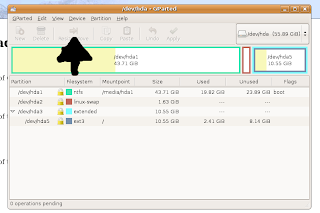
III. Click on the slider to resize the drive to leave somewhere between 6 and 14 (or as large as you want it) Gb of unused, free space. Click on the "Apply" button and watch Gparted do its magic.
IV. After Gparted is finished, remove the CD and skip to step V.
If you try to boot Vista you will get an error message telling you that it cannot boot blah blah - don't freak out - when Gparted re-partitioned your disks it wrote over the MBR {Master Boot Record} and changed it so that Vista doesn't properly load (if you're not tracking with this don't worry).
V. Place the Windows Vista CD into the CD drive and reboot the system...a dialogue box will come up asking you what language you want to install Vista in --> click next (English is the default)...it will load things from the CD for a while but after its done it will bring up some new dialogue menu --> in the lower left-hand corner you will see a link that says "repair windows" - click on it, this will repair your MBR so that Vista will see the new drive size...
It will repair for a while, when its done remove the Vista CD/DVD and restart the system, windows will boot and then take you to the Disk Check Utility LET IT RUN. After Disc Check is done your system will be stable to run vista...
VI. Restart the system and boot from the Ubuntu install CD/DVD - install the system normally - choosing to do the partitioning manually and setting up a SWAP drive about twice the size of the amount of RAM {Random Access Memory} in your system and partitioning the rest as and ext3 root partition.
VII. Finish installing the linux distro to your liking and restart your computer...
Bickedy-Bam! GRUB will automatically import your settings for Vista and it will show up as the last entry in the GRUB list (something like Longhorn/Vista Loader). To boot it just select it and press enter.
Fin.
No comments:
Post a Comment